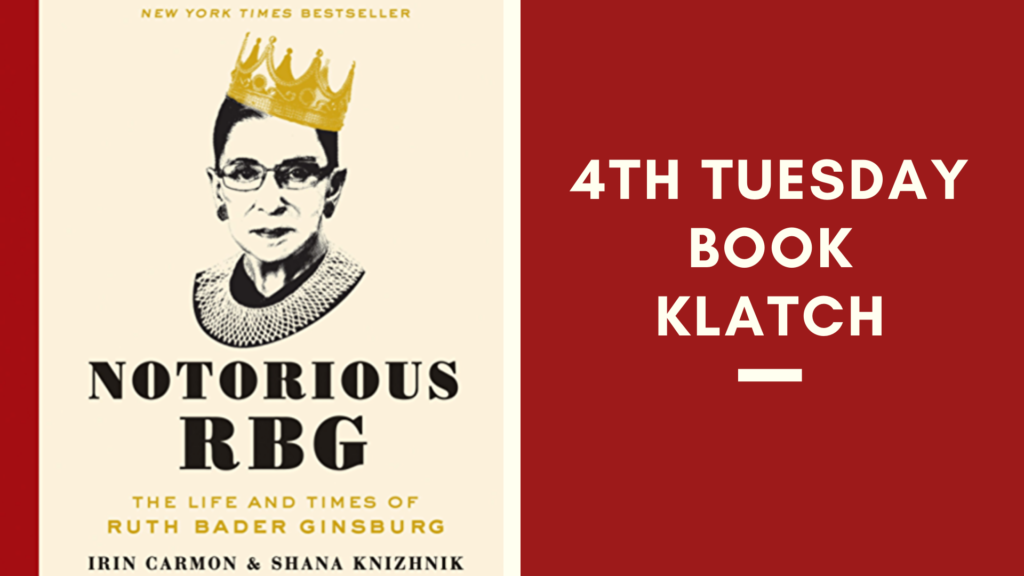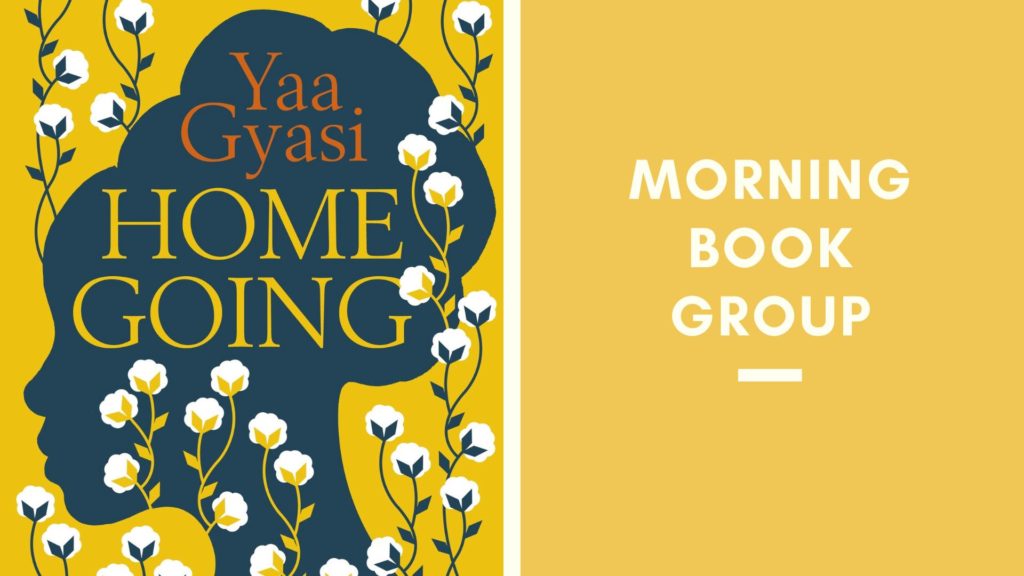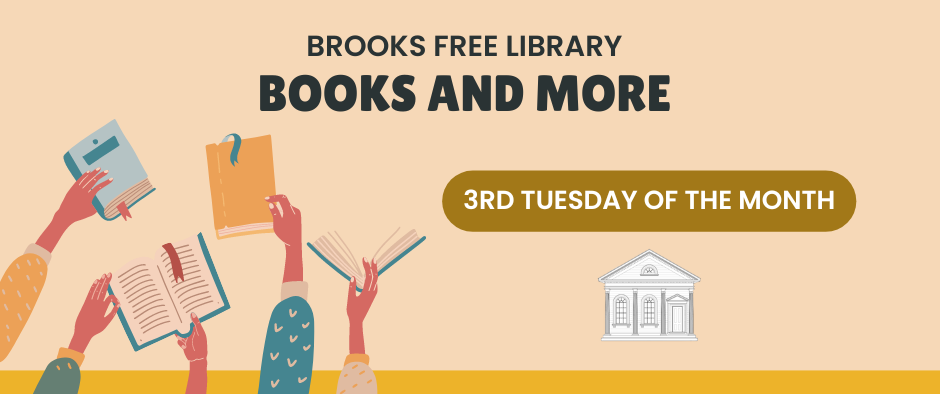Welcome to our Programming page. Here you can find:
- The Event Calendar
- A quick glance at on-going (recurring) programs
- Info about our virtual platform of choice, Google Meet
The Event Calendar
This calendar is where you can find all of the our scheduled programming. Be sure to read the descriptions for each program so you know whether registration is required, and what steps to take.
Remember, if you have any trouble registering just give us a call at (508) 430-7562 ext. 1 and we’ll help you get things sorted out.
On-Going Programs
Here’s a look at what we’ve currently got going on for programming.
Program descriptions are available on the Event Calendar, or, in the case of book groups, on our website. Click on the image to be brought to the description.
Note: This isn’t an exhaustive list, but it should give you a good idea of what kinds of recurring programs we have.
For programs targeted at Children and Teens, check out our Youth Services pages!
Google Meet
So what is Meet? Meet is a rebranding of Google’s older service, Hangouts. It lets you video chat with your friends and family for free, with unlimited session lengths, and multiple options for joining. Anyone can join a Meet meeting, you don’t have to have a Google Account to do so.
Meet works on PC, Mac, iPhone, iPad, Android devices, and more. If you’re using your computer to join one of our Meet meetings, you’re going to want to make sure you have one of the following browsers:
- Chrome Download the latest version
- Mozilla Firefox Download the latest version
- Microsoft Edge Download the latest version
- Apple Safari
Keep in mind, Meet doesn’t really work on Internet Explorer, so if you need help installing one of these other browsers just let us know!
We chose Meet over Zoom for its security. If you’re curious about Meet’s security, here’s a bit of reading on how Google Meet keeps your video conferences protected.
Something to keep in mind before you get started using Meet on your laptop or computer is that you need to allow access to your microphone and camera for it to work as intended. To do this, here are the steps from Google:
“Before you start using Meet, you need to allow access to your computer’s camera and microphone.
Allow access the first time you use Meet
- In a web browser, go to the Meet homepage.
- Click Start a new meeting.
- Click Allow.
Change the settings to allow access
If you aren’t asked to allow access or if you blocked access before, you can change your settings.
- In a web browser, go to the Meet homepage.
- Click Start a new meeting.
- At the top right, click Camera blocked
.
- Click Always allow https://meet.google.com to access your camera and microphone.
- Click Done. The video meeting automatically connects. If you don’t see the meeting reload, exit and re-enter the meeting.” Link